Yesterday, I got one comment, from Aakash In which, he pointed out.
The reason, he like my video more, is because
I add subtitles to all of them.
And this, let me wondering Why don’t all YouTubers do that.
It only takes me a minute or two To create one
And then hit me,
Maybe people don’t know,
you can generate subtitles automatically
in this post, we’ll see
A simple way, To automatically Create subtitles and closed.
captions For your YouTube videos
Or any video for that matter. like
if you have a favourite movie clip whose subtitles are not on the internet
This method might work.
or if you someone, who makes money by transcribing
videos on Fiverr or rev Then this trick will make your life a lot
easier ----
If you are ready Only in the workaround.
Go to the time stamps, you see on the screen.
But I suggest you watch some video on YouTube.You will not learn many new things
But my watch time, will increase, making this video rank higher (haha)
---
So, most guides on the internet Suggest you write down the captions manually,
Some famou blogs even suggest, paying $ on Fiverr
And then There are companies like rev,
that are charging $ for a minute of captions.
I mean ordinary, We are living in a world of AI and
Still, companies are charging for the product That can be done for free.
--- But guess what,
You don’t have to do, anything of that.
Right now, I’m using the same method to automatically generate Subtitles for any.
video.
And yes,
It’s free You don’t have to download any extra software
And works for both Windows and Mac.
Now, this is cool.
But do you know what’s awesome?
Well, It also works with other languages than English.
For instance
Agar me hindi me bolunga, Tub bhi ye kaam karenga.
Although to be honest, it’s still not % accurate
But if you speak clearly, you can quickly -% accuracy
And then, you have to spend a minute or two to give
finally, touch.
---- Ok mrinal so what’s trick?
Well, Like always, Google has a lot of tricks hidden in it selves.
And one of those is the voice feature in Google drive.
Its default function is --
You speak, And google will convert that into text
But if you try that, Most of your word will lose due to background
noise And you won’t get accuracy
But, what if it’s listening directly from the videos.
I.e. the output of your computer becomes the input for Google voice to text
Sounds interesting.
So, let’s see how to do it.
MacOS This time, let’s start with Mac first.
Most systems don’t let you record your computer audio
Maybe that's because of piracy or something.
So, you will have to download a third-party software called sunflower
The steps are simple.
Open any browser And download sound flower
I’ll post the link in the description.
Then Download it and installed it on your PC
Next, you need to tell MacOS To use the output audio as input.
So go to sound settings And set sound flower ch on both input and
output
If are wondering what this chi for?
Well, I don’t know either But, what I do know is it won’t work with
this. So stick with ch.
On output and input
Now, fire up Google Chrome ( and yes, it only works in chrome)
Open Google Docs
Create a new document
Tools > Voice typing
In another tab, open YouTube and play any video.
Now come back to Google drive Select your accent.
And there start recording.
And there you go.
Like I said, It also works with other languages.
So, let’s try Hindi
However, if you try this song, It doesn’t work that well.
Because of background music
But if the song has no little music Than it works well.
Windows
Now, let’s try this on windows.
Go to your windows sound settings And select recording device.
And there you should see stereo mix If you don’t right click and turn on.
Show disable devices
And then st Stereo mix, as default.
Now, let’s check it.
Open Chrome And create a new document.
Play a video > and start recording.
Pretty cool right?
However, if the stereo mix does not work for your audio driver.
And these days, it’s hard to find this option.
You can check out my other video,
Tough, I’ve tested this with that method So, I’m not sure how this is going to play.
but, If you have a friend with the mac
You can always Borrow it from him (buy them couple of drinks)
Add the caption to all your video at once.
It’s worth it.
----
So, this video is inspired by the comments I got yesterday
If you want me to reveal all my little-known practice on youtube
Just let me know
likes and I’ll do it in my next video.
So, that's pretty much it I’ll see you in the next one.
And like always Thanks for watching.
The reason, he like my video more, is because
I add subtitles to all of them.
And this, let me wondering Why don’t all YouTubers do that.
It only takes me a minute or two To create one
And then hit me,
Maybe people don’t know,
you can generate subtitles automatically
in this post, we’ll see
A simple way, To automatically Create subtitles and closed.
captions For your YouTube videos
Or any video for that matter. like
if you have a favourite movie clip whose subtitles are not on the internet
This method might work.
or if you someone, who makes money by transcribing
videos on Fiverr or rev Then this trick will make your life a lot
easier ----
If you are ready Only in the workaround.
Go to the time stamps, you see on the screen.
But I suggest you watch some video on YouTube.You will not learn many new things
But my watch time, will increase, making this video rank higher (haha)
---
So, most guides on the internet Suggest you write down the captions manually,
Some famou blogs even suggest, paying $ on Fiverr
And then There are companies like rev,
that are charging $ for a minute of captions.
I mean ordinary, We are living in a world of AI and
Still, companies are charging for the product That can be done for free.
--- But guess what,
You don’t have to do, anything of that.
Right now, I’m using the same method to automatically generate Subtitles for any.
video.
And yes,
It’s free You don’t have to download any extra software
And works for both Windows and Mac.
Now, this is cool.
But do you know what’s awesome?
Well, It also works with other languages than English.
For instance
Agar me hindi me bolunga, Tub bhi ye kaam karenga.
Although to be honest, it’s still not % accurate
But if you speak clearly, you can quickly -% accuracy
And then, you have to spend a minute or two to give
finally, touch.
---- Ok mrinal so what’s trick?
Well, Like always, Google has a lot of tricks hidden in it selves.
And one of those is the voice feature in Google drive.
Its default function is --
You speak, And google will convert that into text
But if you try that, Most of your word will lose due to background
noise And you won’t get accuracy
But, what if it’s listening directly from the videos.
I.e. the output of your computer becomes the input for Google voice to text
Sounds interesting.
So, let’s see how to do it.
MacOS This time, let’s start with Mac first.
Most systems don’t let you record your computer audio
Maybe that's because of piracy or something.
So, you will have to download a third-party software called sunflower
The steps are simple.
Open any browser And download sound flower
I’ll post the link in the description.
Then Download it and installed it on your PC
Next, you need to tell MacOS To use the output audio as input.
So go to sound settings And set sound flower ch on both input and
output
If are wondering what this chi for?
Well, I don’t know either But, what I do know is it won’t work with
this. So stick with ch.
On output and input
Now, fire up Google Chrome ( and yes, it only works in chrome)
Open Google Docs
Create a new document
Tools > Voice typing
In another tab, open YouTube and play any video.
Now come back to Google drive Select your accent.
And there start recording.
And there you go.
Like I said, It also works with other languages.
So, let’s try Hindi
However, if you try this song, It doesn’t work that well.
Because of background music
But if the song has no little music Than it works well.
Windows
Now, let’s try this on windows.
Go to your windows sound settings And select recording device.
And there you should see stereo mix If you don’t right click and turn on.
Show disable devices
And then st Stereo mix, as default.
Now, let’s check it.
Open Chrome And create a new document.
Play a video > and start recording.
Pretty cool right?
However, if the stereo mix does not work for your audio driver.
And these days, it’s hard to find this option.
You can check out my other video,
Tough, I’ve tested this with that method So, I’m not sure how this is going to play.
but, If you have a friend with the mac
You can always Borrow it from him (buy them couple of drinks)
Add the caption to all your video at once.
It’s worth it.
----
So, this video is inspired by the comments I got yesterday
If you want me to reveal all my little-known practice on youtube
Just let me know
likes and I’ll do it in my next video.
So, that's pretty much it I’ll see you in the next one.
And like always Thanks for watching.
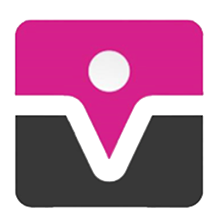
Post a Comment
thanks For comment